Why Should I Enable JavaScript?
JavaScript is a programming language that is used to make a website more dynamic. When it comes to things like interactive maps, content sliders, photo galleries, modal popups, conditional forms, tracking cookies, member areas and TONS of other stuff from important functions to flashy fun animations. Some websites may even require JavaScript because their web app won’t function properly without it.
Why Would Someone Disable JavaScript?
Some people do not want to be exposed to dynamic content to avoid advertisement pop ups and flashy animations that may be cumbersome or even make them feel sick. More often popular anti-virus software will recommend a user to disable JavaScript for security and privacy purposes, which happens automatically with the click of a button.
How do I change my JavaScript Status?
Choose Your Browser for Instructions:
For Developers
Feel free to use and modify this snippet of code for your website to instruct users on how to enable JavaScript if disabled.
Browser Instructions
Google Chrome:
- Open the menu using the 3 verticle dots in the top right corner
- Select Settings
- Scroll down to the bottom of the page and select Advanced
- Under Privacy and Security choose Content settings
- Choose JavaScript
- Click to set as Allowed or Blocked
- Restart Browser to ensure your new settings are working
Internet Explorer:
- Open the menu using the Gear in the top right corner
- Select Internet Options
- Select the Security tab at the top of the new menu
- Select the Custom Level... button
- Scroll down to Scripting
- Below Active Scripting choose Enable or Disable
- Select the OK button
- Select the OK button again
- Restart the browser to ensure your new settings are working
Mozilla FireFox:
- In the address bar type about:config
- Select I accept the risk!
- In the search field type javascript.enabled
- Double click on javascript.enabled to toggle between true or false
- OR you can Right click on javascript.enabled then select Toggle to change between true and false
- Restart the browser to ensure your new settings are working
Apple Safari:
- Select the Safari menu in the top left corner
- Choose Preferences
- Select the Security tab
- Under Web Content: on the Enable JavaScript choice you will need to check or uncheck that option
- Restart the browser to ensure your new settings are working
Opera:
- Select the Opera menu in the top left corner
- Choose Settings
- Using the left menu choose Websites
- Under JavaScript select Allow all sites to run JavaScript (recommended) or Do not allow any sites to run JavaScript
- Restart the browser to ensure your new settings are working
Additional Great Tools
- Digitango.com - Custom web design, development and digital solutions
- IPDigits.com - Get you IP address and additional details.
- Detrevnoc.com - Convert special characters to proper HTML email format
- Commpressor.io - Reduce image size for web use
- GetCloudApp.com - Screen recording software
- Favicomatic.com - Fav icon generator
- GTMetrix.com - Website speed analytics
- PlaceHolder.com - Easy image placeholders
- CSS-Tricks.com - All things web design and development resource
- GetBootstrap.com - An open source toolkit for developing with HTML, CSS, and JS
- FontAwesome.io - An open source scalable vector icons library
- StackOverflow.com - Great community for any web programming or any computer related questions
- Slack.com - Team communication tools
- CodeCademy.com - Learn to code interactively, for free
- JSFiddle.com - A custom environment to test JavaScript, HTML and CSS code
- W3Schools.com - Web programming resource, reference and tutroial site
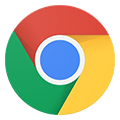


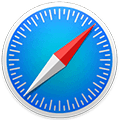
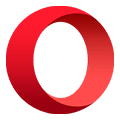 Opera
Opera